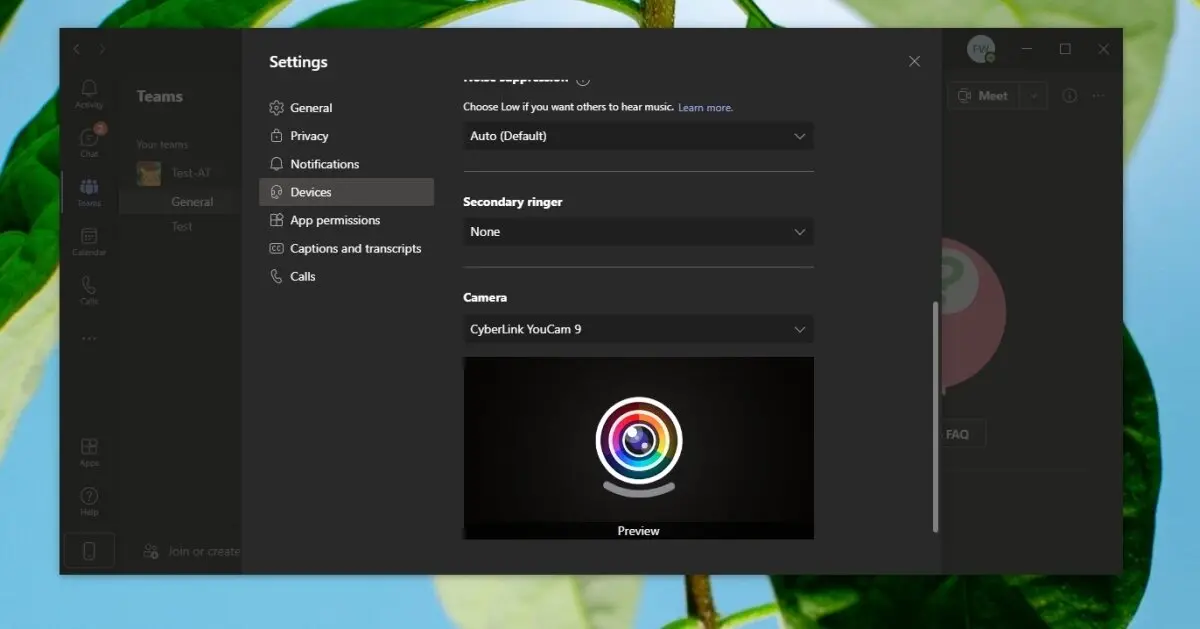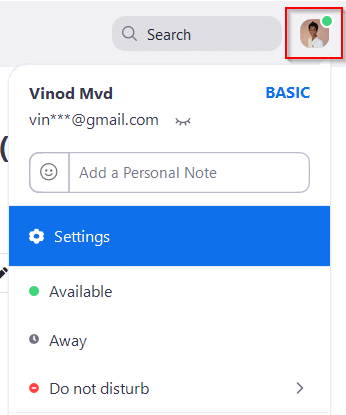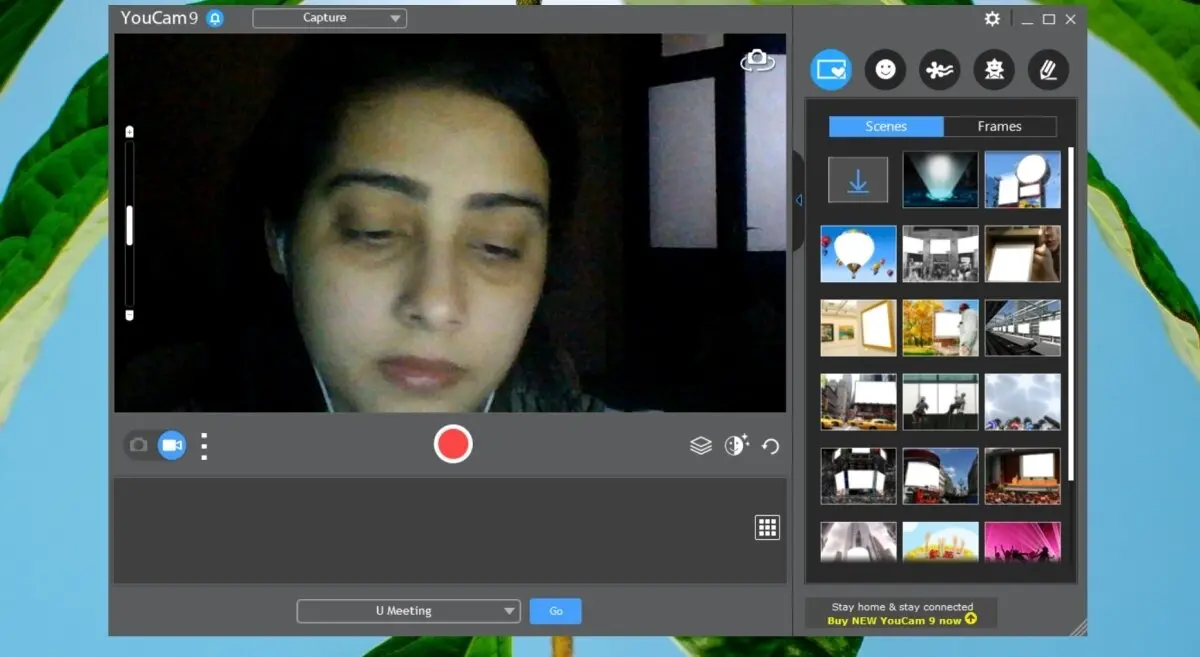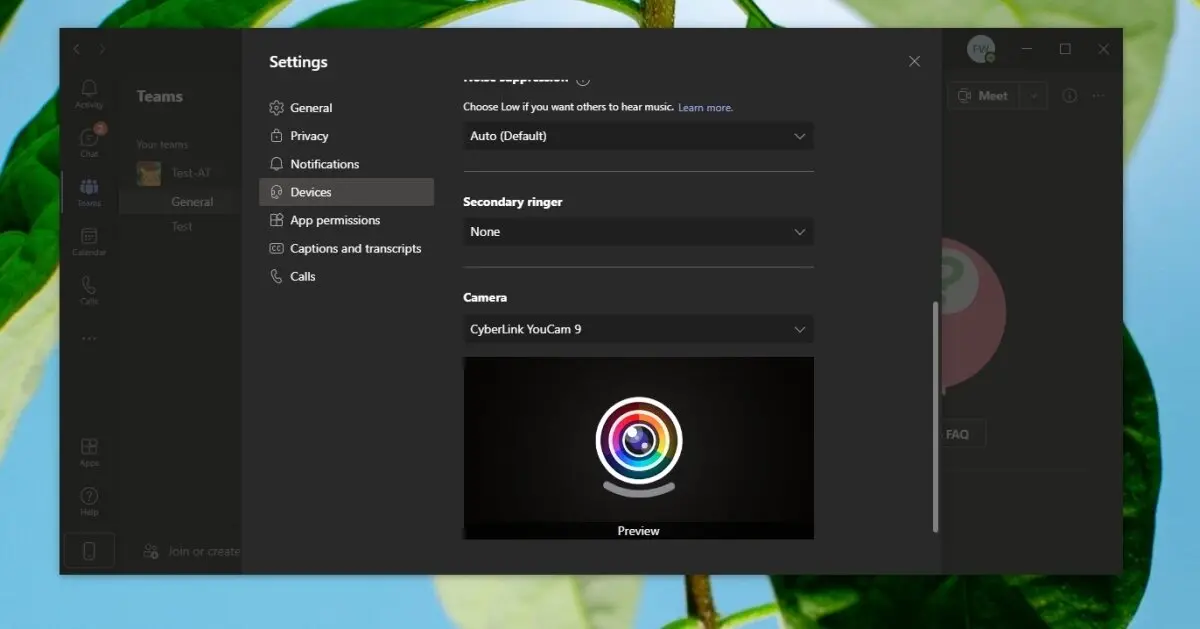Inilah pertanyaan yang kami dapatkan tempo hari:
Saya menggunakan versi web dan desktop Microsoft Teams di beberapa perangkat desktop, laptop, dan tablet bersama. Satu hal yang cukup mengganggu saya adalah fakta bahwa tim Microsoft tidak sesuai dengan layar karena resolusinya terlalu besar atau terkadang aplikasi Teams sangat diperkecil sehingga kami hampir tidak mungkin membaca apa pun karena resolusinya sangat tinggi / besar . Apakah ada cara untuk mengatur pengaturan tampilan Teams agar sesuai dengan kebutuhan saya?
Terima kasih atas pertanyaan Anda. Lihat jawaban kami di bawah ini; jangan ragu untuk menghubungi kami jika ada pertanyaan tambahan.
Tambah atau kurangi resolusi layar Microsoft Teams di web
Untungnya, cukup mudah untuk menyesuaikan resolusi layar Anda sesuai preferensi Anda.
Di desktop Windows dan versi web Microsoft Teams, Anda cukup menggunakan beberapa pintasan:
- Tekan tombol CTRL dan + untuk memperbesar antarmuka pengguna Aplikasi Teams Anda.
- Tekan tombol CTRL dan – untuk memperkecil antarmuka pengguna Aplikasi Tim Anda.
- Tekan tombol CTRL dan 0 untuk kembali ke rasio Zoom default (100%).
Catatan untuk pengguna web : Anda dapat menggunakan kombinasi tombol yang diuraikan di atas untuk menyesuaikan resolusi situs web apa pun yang berjalan di jendela browser. Perhatikan bahwa jika Anda berpindah dari Teams ke situs web lain, pengaturan resolusi Teams akan tetap ada dan tidak akan memengaruhi pengaturan resolusi situs web yang baru dibuka. Pengaturan resolusi tim perlu diperbarui secara manual sesuai kebutuhan (kecuali Anda menghapus cache browser).
Microsoft Teams tidak sesuai dengan layar desktop
Jika Anda menggunakan versi desktop Teams, Anda dapat menggunakan kombinasi tombol yang diuraikan di atas, atau cukup tekan tombol Pengaturan dan lainnya (...) lalu sesuaikan Zoom langsung dari dialog seperti yang ditunjukkan di bawah ini:
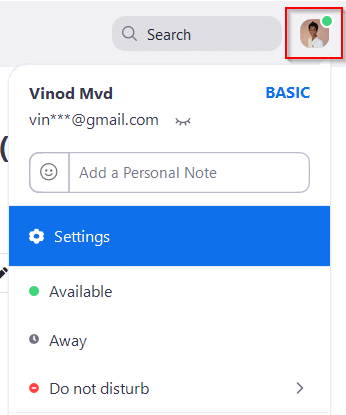
Bonus: Zoom in and out in Microsoft Teams
In Teams
Use your keyboard or mouse to make the Teams interface bigger or smaller, using the same familiar controls you might already be using with your browser.
|
Action
|
Windows
|
Mac
|
|
Zoom in
|
Ctrl+=
or
Ctrl+(rotate mouse wheel up)
|
Command+=
or
Command+(rotate mouse wheel up)
|
|
Zoom out
|
Ctrl+-
or
Ctrl+(rotate mouse wheel down)
|
Command+-
or
Command+(rotate mouse wheel down)
|
|
Reset zoom
|
Ctrl+0
|
Command+0
|
In Teams meetings
Use your keyboard or mouse to make the shared content in Teams meetings bigger or smaller, instead of using the buttons at the lower left of your meeting window.
|
Action
|
Windows
|
Mac
|
|
Zoom in
|
Alt + Shift + “+”
|
Option + Shift + “+”
|
|
Zoom out
|
Alt + Shift + “-”
|
Option + Shift + “+”
|
|
Reset zoom
|
Alt + Shift + “0”
|
Option + Shift + “0”
|
|
Move content up
|
Alt + Shift + ↑ (arrow up)
|
Option + Shift + ↑ (arrow up)
|
|
Move content down
|
Alt + Shift + ↓ (arrow down)
|
Option + Shift +↓ (arrow down)
|
|
Move content left
|
Alt + Shift + ← (arrow left)
|
Option + Shift +← (arrow left)
|
|
Move content right
|
Alt + Shift + → (arrow right)
|
Option + Shift +→ (arrow right)
|
Zoom in Microsoft Teams – Camera
Microsoft Teams has no native controls for managing the camera. You need an app that can control the camera and that has zoom in/out controls. Give You Cam a try.
Set up zoom in YouCam
YouCam has a free and a premium version. It provides filters, emoji, and scenes but zoom in/out is basic and can be used in the free version.
Download YouCam and install it.
Open YouCam and allow it access to your camera.
Use the zoom bar on the left to zoom in.
Zoom in as much as you need.
Minimize YouCam.
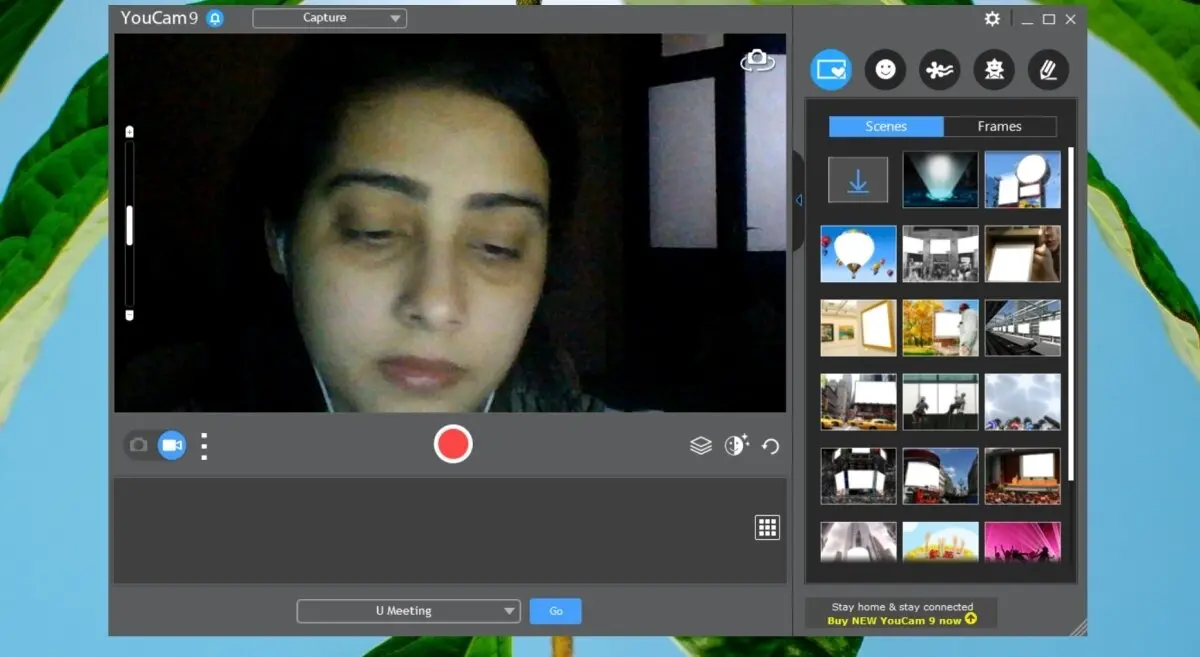
Use YouCam in Microsoft Teams
Open Microsoft Teams.
Click your profile icon at the top right and select Settings.
Go to the Devices tab.
Open the camera dropdown and select YouCam.
Start a meeting and the camera will be zoomed in.